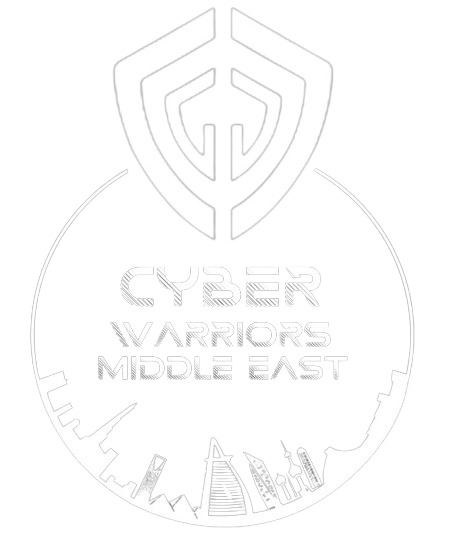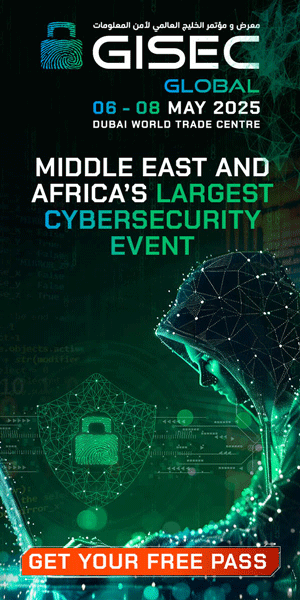Maximizing Research Efforts: Collaborating Seamlessly with Feedly App
Are you looking for ways to enhance your research efforts and collaborate seamlessly with your teammates? Look no further than the Feedly app, which offers a range of features to help you maximize the value of your findings.
One of the key features of Feedly is the ability to share notes, highlights, and tags with your team directly through the app. By connecting to platforms like Slack or Buffer, you can easily tag your teammates and share valuable insights with them.
To get started, simply follow these steps:
Step 1: Connect to Slack or Buffer
– Scroll down your screen and click on ‘Integrations’
– Click on ‘Connect to Slack’ and/or ‘Connect to Buffer’ button
Step 2: Pick your article
– Open the article of your interest
– Look for the ‘Notes’ box under the headline
Step 3: Type in your note and tag through email, Slack, or Buffer
– Start typing your note and mention a colleague using their email address or Slack/Buffer username
Step 4: Save your Note
– Click the green “Add Note” button
Step 5 (Additional): Adding Highlights
– Highlight specific sentences in the article to draw your team’s attention
With these steps, you can efficiently share insights and collaborate with your team in real-time. Whether you’re sharing notes via email or Slack, Feedly makes it easy to keep everyone in the loop. So why wait? Start maximizing the value of your research efforts today with Feedly.